Australian Electoral Commission


We’ve designed our website to meet the Australian Government standard for web accessibility.
Commonwealth agencies are required by the Disability Discrimination Act 1992 to ensure that information and services are accessible by people with disabilities.
Our website aims to meet the Australian Government’s web accessibility requirements. These include the World Wide Web Consortium’s Web Content Accessibility Guidelines version 2.1 (WCAG 2.1) at the AA level.
We aim for continual improvement. We have identified some minor, temporary limitations to AEC EmployMe for our temporary election workforce. We are working to address these to improve the accessibility of our system.
If you experience other accessibility difficulties, please contact us.
To view content in PDF you will need PDF reader software. If your browser opens PDF files within the browser window, it is strongly recommended that you save the downloaded file to your device. Attempting to open large or fillable PDF files within the browser may lead to form errors or system problems.
If you are having problems accessing PDFs on your handheld device, you may need to download PDF reader software from your device's app store.
Some handheld devices cannot store files, please refer to your device's user manual for further information.
Some information on this website, particularly third-party supplied documents, are only available in PDF. Please contact us if you cannot access this format.
Some publications on this website, particularly during an election, are provided as large print, rtf, csv or e-text formats. Select publications will be available in other accessible formats (such as Braille and audio) by request.
Callers who are deaf or have a hearing or speech impairment can call through the National Relay Service.
The AEC website uses ReadSpeaker WebReader to read page text out loud to you. It provides you assistance if you have trouble reading text online. By having the text read out loud to you, you can understand the information on the website more easily. This makes the content more accessible. As a user you don’t have to download any software.
You simply click the Listen button to listen to the webpage's content:
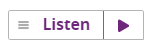
An audio player appears (see image below) and ReadSpeaker starts reading the text of the webpage out loud.

In the player you can:
You can use tab/shift+tab to navigate inside the player and press enter to activate a certain button or link.
In the toolbar you can:
In the settings menu, you can:
You can also listen to the settings by clicking the Listen button at the top right of the Settings menu.
Please visit ReadSpeaker's website for more information about online text to speech.