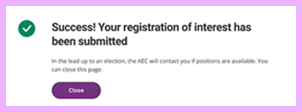Go to AEC EmployMe and click on ’Create a myAEC account’.
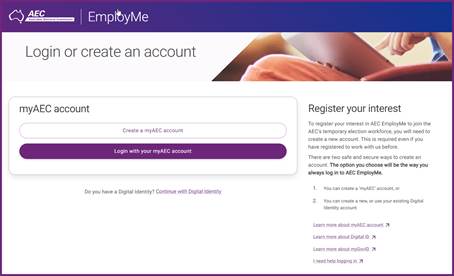
Australian Electoral Commission


The details you provide will form part of your login credentials. It helps to identify that the correct person is logging into your account in the future.
The process to create an account and register your interest in AEC EmployMe takes around 20 minutes.
Go to AEC EmployMe and click on ’Create a myAEC account’.
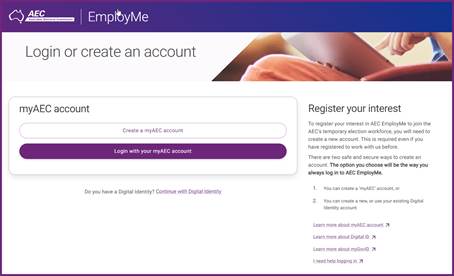
Enter your nominated email address and select ‘Next.’
Note: the email address will form part of your login credentials.
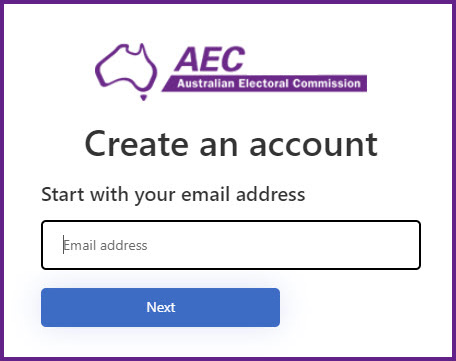
Verify your email address.
Your nominated email address will be displayed in the email field, click ‘Send verification code’.
A verification code from Microsoft on behalf of the Australian Electoral Commission will be sent to the email address you have provided.
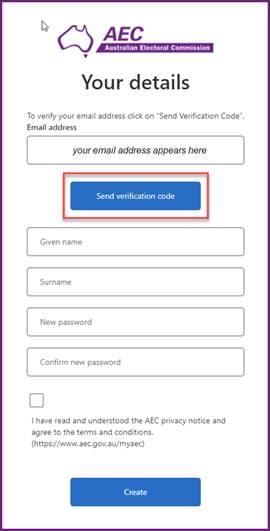
Enter the six-digit code that was emailed to you into the verification code field and click ‘Verify code’.
Codes are generally emailed within 15 minutes. You may receive an error message if multiple requests are resubmitted within that time.
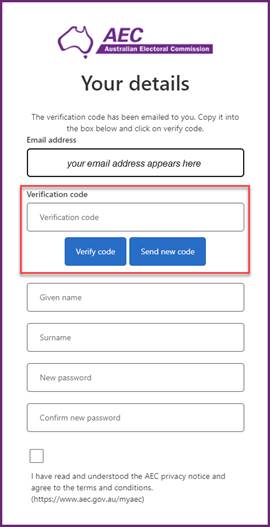
Enter your given name, surname and create a password.
Password must be between 8 and 16 characters containing 3 out of 4 of the following:
Read the AEC Privacy Notice and click (the checkbox) that you have read and understand it.
Click ‘Create’
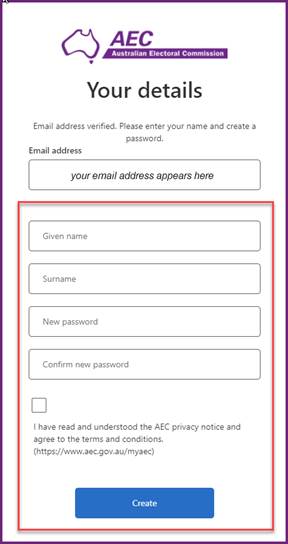
2-step verification
Enter a phone number that you can access now and whenever you want to login to your account (it can be a mobile or landline number).
If you entered a mobile number, you can select either:
If you entered a landline number, you can only choose ‘Call Me’.
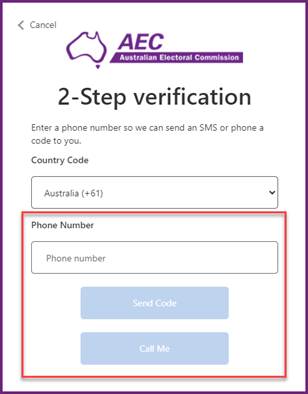
Enter in the 6-digit code and click on ‘Verify Code’ if you selected to receive a code.
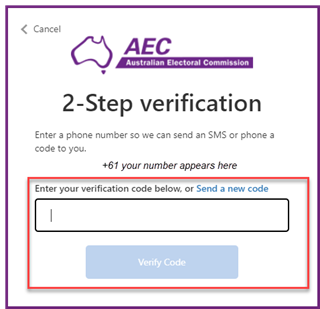
Welcome to AEC EmployMe
When you have completed the 2-step verification process you will be automatically directed to the EmployMe dashboard, and the welcome message displays ‘Continue registration’.
Click ‘Continue registration’
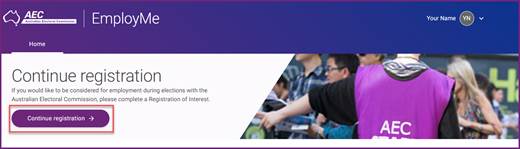
Register your interest
Complete the ‘Register your interest’ screens that display.
You will need to provide responses to the form fields in succession before proceeding to the next tab.
The form automatically saves when you progress from one page to the next.
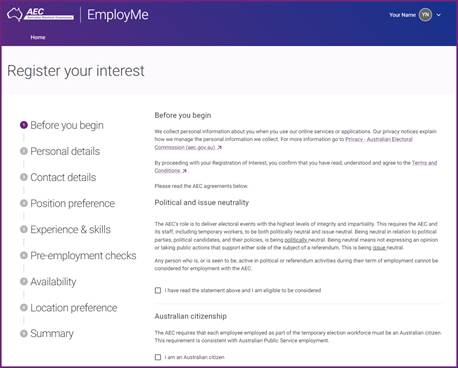
Confirmation of registration
A confirmation message appears on the screen to inform you that your registration of interest has been submitted.